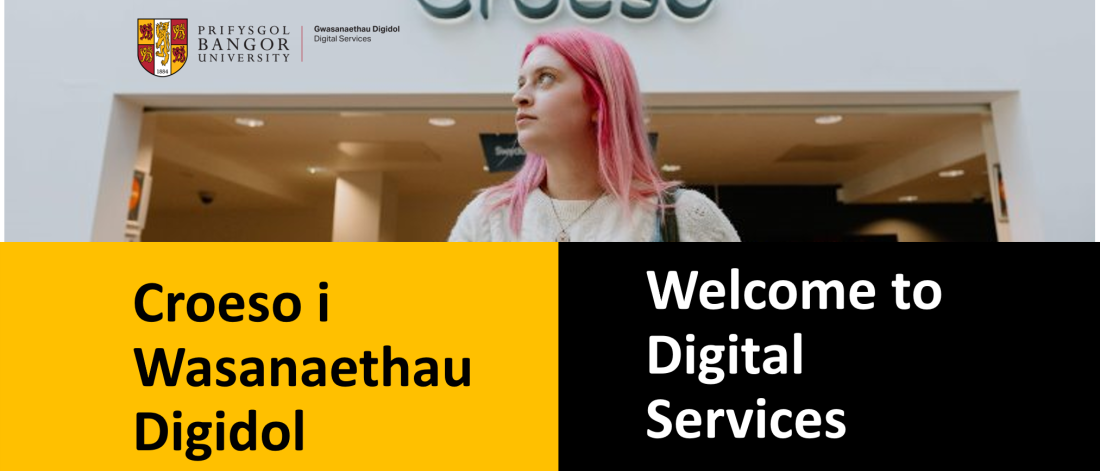Welcome to Digital Services
Digital Services supports Bangor University’s systems, study spaces, resources and digital infrastructure. From Wi-Fi to printing, library resources to free to access PCs, help with study and research skills to technical support for teams across the university: Digital Services underpins your entire life at Bangor.
The Digital Services team includes IT technicians, librarians and other specialists, who together are responsible for:
- Infrastructure: Wi-Fi, PCs and your IT security
- Study Spaces and Equipment: lecture theatres, social and quiet study spaces across campus
- Teaching and Learning Support: your study and research skills and online learning environment
- Library: all the resources for your degree or research
- Archives and Special Collections: archival collections for research and the community
- eResearch: research computing support and Supercomputing
- Corporate Systems: technical support for teams across the university
- Design & Print: professional printing
Digital Services take pride in providing the opportunity for all staff and students to work in a high quality, digital first environment.
Welcome to Digital Services Video
The following video provides an overview of Digital Services, and contains essential information about your account, resources and facilities.
At Bangor University, you will have access to a range of digital services to support your studies.
These include myBangor for managing your timetable and grades,
and Eduroam for campus wide wi fi and online resources like email, library access, ebooks and Microsoft 365.
You can also find resources to improve your study skills such as time management, academic writing,
and exam preparation, along with library skills to help you with research and referencing.
Our digital tools are here to make your university experience smoother and more connected.
To use the QR codes.
In this presentation, you will need the Microsoft Edge browser and multi-factor authentication known as MFA set up on your phone.
Details about MFA were included in your introduction email.
All resources are available in Welsh and in English. Online security is a top priority at Bangor University.
You should already have received your username via your registration, welcome email and a link to set up your password.
Your username@bangor.ac.uk is your official university email.
We recommend using outlook to access your official university email account.
At Bangor, we use Multi-factor authentication to protect your account.
This adds an extra layer of security. Scan the QR code for information about setting up MFA.
Creating a strong password and acceptable use of your I.T account and digital resources.
You will need to pick up your student ID card during Welcome week and week one.
You can collect it from Powis Hall in the Main Arts building. After that.
If you have any card issues or need of a placement, please visit the Library Help desk in minutes.
Your ID card gives you access to library services, secure buildings, PC rooms, and printers.
Note that you will need to purchase printer credits to print. The card can also be used for student discounts in some shops.
Scan the QR code on this slide to find the main arts library on Google Maps.
myBangor is your portal for managing important information at Bangor University.
It gives you access to your timetable, finalise marks and financial statements.
You can also use myBangor to change your password and purchase printer credits.
Plus it's your go to source for university news, events and much more.
A Bangor University, you'll have access to Eduroam a reliable Wi-Fi network available across campus.
You can also connect your games, consoles and other devices while in halls, and even Eduroam when visiting other institutions around the world.
You will also have access to office 365, including OneDrive with ten gigabytes of storage.
Teams for collaboration and productivity productivity tools like Microsoft Word, PowerPoint, and Excel.
Use these online or download the tools to your own devices for free using your university license.
At Bangor University all students have access to 24 hour computer rooms in Bangor and in Wrexham.
In addition, the library offers quiet study spaces and printers are available with costs detailed on our SharePoint site.
The QR code on this page will take you to a SharePoint page with real time information about computer availability.
As you begin your studies, we'd like to introduce Blackboard Learn our virtual learning environment to you
It's your one stop hub for all your course materials, resources and tools.
You can access blackboard through myBangor or directly at blackboard.bangor.ac.uk
Once you log in, you'll find all the modules you're currently studying.
Each module site provides course contents, including lecture recordings, a reading list,
an assessment area for submitting your work, and additional study support.
You can also check your grades and feedback by the blackboard gradebook.
Plus, it's mobile friendly. Why not download the Blackboard Learn app today?
Ally is a tool designed to enhance accessibility for all students, and generates alternate formats for course content within blackboard.
You can download the alternative formats anywhere you see Ally's Alternative Formats download icon.
Just choose the version of the original that is best for your needs.
Panopto is the university's lecture capture system used to record your lectures, and the recordings will be embedded in your blackboard courses.
All recordings will have automated speech recognition captions.
Turnitin is an assessment submission service integrated into blackboard, often used for submitting essays.
It checks for text similarity to help avoid plagiarism, and you can view your grades and feedback there to.
Other assessment methods at Bangor University include blackboard tests, quizzes, recorded presentations, and discussion forums.
The study Skills Advisors aim to support you through the process of transition to and
progression through the university by raising awareness of academic expectations.
By helping you to develop the strategies and processes that will enable you to get the most out of your studies.
You can book yourself in for confidential appointments in person or online.
Meet to explore your writing, your study methods, or your maths and stats concerns.
A high percentage of students who came to see us in the past that felt that these
sessions helped them to talk through their needs and help them to make improvements.
You can also browse through our online study guides in your own time and at your own pace. Best of luck with your studies.
Based at the main university building on College Road.
The main library has a range of study environments, including quiet spaces, a silent room and a collaborative area.
There's a 24 hour book locker for collections, and it's available on level five in the Pontio building.
Find out more about the library, including opening times and borrowing by the library website.
By scanning this QR code. Bangor University staff and students have access to print books, ebooks,
e journals and other digital material that can be accessed on and off campus by the online library catalogue.
The catalogue offers a curated collection aligned with the research of the university, ensuring users have access to high quality, relevant materials.
A catalogue lets you refine your searches by applying filters such as dates, subject and format.
It's also includes tools for saving searches, bookmarking items, and following citations.
Please ask at the library support desk for assistance to ensure that you make the most of all the catalogue has to offer.
Academic support Librarians offer assistance with research, referencing and using library tools through inductions, workshops, and appointments.
View all library SharePoint pages via this QR code for further information and a booking form.
If you need help from digital services up on university, you can submit to Help Desk by emailing helpdesk@bangor.ac.uk
You can call us on 01248 38 8111, or you can visit the I.T. Support Centre based in the library,
which is open from 9 a.m. to 5 p.m. Monday to Friday.
Thank you for watching this presentation and we very much hope you enjoy your time at Bangor University.
Information for Students and Staff
Help and Support from Digital Services
Bangor University support desk provides a help and advice for all queries relating to your University Account, Digital Services and Resources and Student Administration. The Support Centre Helpdesk is available if you need to talk to a member of the team for assistance.
How to contact Digital Services Help Desk
- Submit an online support request: Submit a Helpdesk Case (please include a phone number)
- Phone us: Telephone / Teams call us on 01248 388111
- Visit us: you can visit Help Desk in the Library in person. If your issue cannot be resolved remotely you will need to book an appointment to visit an advisor at the support center in the Main Library.
You can submit an online support request to Support Centre Helpdesk at any time and the team will pick it up during opening hours.
Telephone and in-person support are available during opening hours.
The Support Centre is open between 09.00 and 17:00 Monday to Friday, except standard College Holidays between Christmas and New Year, and Easter.
You can ask for assistance with any aspect of digital life, work and study at Bangor University.
Your Account, Password and Multi-factorial Authentication
Digital Services provides technical support for Staff and Student accounts, including queries regarding log-in and access, passwords and Multi-factorial Authentication (MFA). More information is available for staff and students at: Your University IT account: Log-in, ID card & Acceptable Use.
Need help with logging-in, passwords or your account?
If you are unable to log-in or access services or resources, or are experiencing problems with passwords or authentication (MFA), please submit a support request to Digital Services.
You will be required to provide proof of identity for us to process your request:
- Students: your full name, date of birth, username, student ID / Banner number
- Staff: your full name, date of birth, payroll number, job title
Do you need to authenticate to access your account and Bangor University online services?
Bangor University uses Multi-factorial Authentication (MFA) to keep accounts safe and secure against access by unauthorised people when working off campus.
When you are working on campus, using with the wired network or Eduroam, you will not need to perform secondary authentication. However, if you are working off campus you will be required to use MFA to log-in.
MFA is applied to many of the University services including Office 365, Blackboard and the VPN solution. Many of these applications only work with the Authenticator app for MFA. As such the preferred MFA method for all services across the University is the Authenticator app.
If you currently have no methods of authentication set up on your account, please follow the steps below.
Install the App
- Open the app store for your phone:
-
Search for Microsoft Authenticator app
- Install the app on your phone
Enable authentication
On a laptop or computer:
- Open a web browser (preferably on a different device eg your laptop)
- Enter aka.ms/mfasetup into the address bar, DO NOT search for it using google
- Log in using your Bangor username or Password
-
You will be prompted that you need to provide additional information - click on next
- Select to use the authenticator app
- You will receive a QR code on the page
On your phone:
- Open the Authenticator app on your mobile device
-
Select add school / work account
- Log in with your Bangor username and password
- Scan the QR code when requested
- Accept the Approve prompt on your phone
When you log in to your account, you will receive a notification with a number which you will need to enter into the app to approve the log in.
You will need to approve the log in once every 28 days on each new device.
Further information from Microsoft: Configuring MFA for the first time to use Authenticator App
If you currently have a different method of authentication set up, and need to switch to the Authenticator app, please follow the steps below.
Assuming you still have access to all services you will be able to set up the Authenticator app by following a few steps as detailed below. If you are configuring MFA for the first time you will be prompted to provide additional information on the first login and Authenticator app should be selected.
Install the App
- Open the app store for your phone:
-
Search for Microsoft Authenticator app
Microsoft Authenticator app logo - Install the app on your phone
Enable Authentication and change your default sign in method
On your phone:
-
Select ‘Add Account’
- You will be prompted to scan a QR code.
On a laptop or computer:
-
To access the QR code go to https://mysignins.microsoft.com/security-info and log in on a different device as you will need to be able to scan the code using your phone camera. To sign in you will need to use your existing MFA method (text, phone call etc)
- Navigate to “Default sign in method” and click change
- Select Microsoft Authenticator app. The QR code will be displayed
On your phone:
- Scan the QR code with your device
- Confirm the mobile numbers are correct as a backup option if the Authenticator app fails to work for you.
When you log in to your account, you will receive a notification with a number which you will need to enter into the app to approve the log in.
You will need to approve the log in once every 28 days on each new device.
If you have a new device and wish to install and enable the Authenticator app, but have no access to the Authenticator app on your old device, you will need to contact helpdesk@bangor.ac.uk for help with resetting your authentication.
If you are experiencing problems with authentication (MFA), please submit a support request to Digital Services.
You will be required to provide proof of identity for us to process your request:
- Students: your full name, date of birth, username, student ID / Banner number
- Staff: your full name, date of birth, payroll number, job title
Further information about Digital Services
Further information about the range of systems, services and support provided by Digital Services is available on our intranet. Please follow the links below to learn more:
Services for the Community: Library, Archives and Print Unit
Digital Services provides several services and facilities which are available to the community:
Bangor University Library welcomes visitors and the local community to browse the shelves and explore our resources. A variety of membership options are available for external patrons.
Bangor University Archives holds and preserves an esteemed collection of manuscripts, archival collections and a diverse range of rare books and printed material. The resources are available for research, education and the wider community.
Whatever your printing needs, Bangor University Print Unit can deliver, with fast and flexible turnarounds. High-quality digital presses offer mono and full colour solutions from business cards and simple flyers to glossy brochures. The Print Unit provides professional quality print solutions for staff, students and external customers. For further information please contact argraffu@bangor.ac.uk
Visiting the University: access the Wi-FI
Wi-Fi facilities are available for visitors to the university.
Visitors from other academic institutions can log in to Eduroam using their home institution credentials or use an Eduroam Guest account.
Other visitors can use The Cloud Wifi which is available in facilities across campus including: the Management Centre, Brailsford Sports Centre and Pontio.
If you are a visitor at Bangor University and have queries regarding Wi-Fi Connection, please email helpdesk@bangor.ac.uk
Current staff and students: further information on Wifi facilities on campus for staff and students is available on the Wi-Fi internal pages. If you have issues, please email helpdesk@bangor.ac.uk